
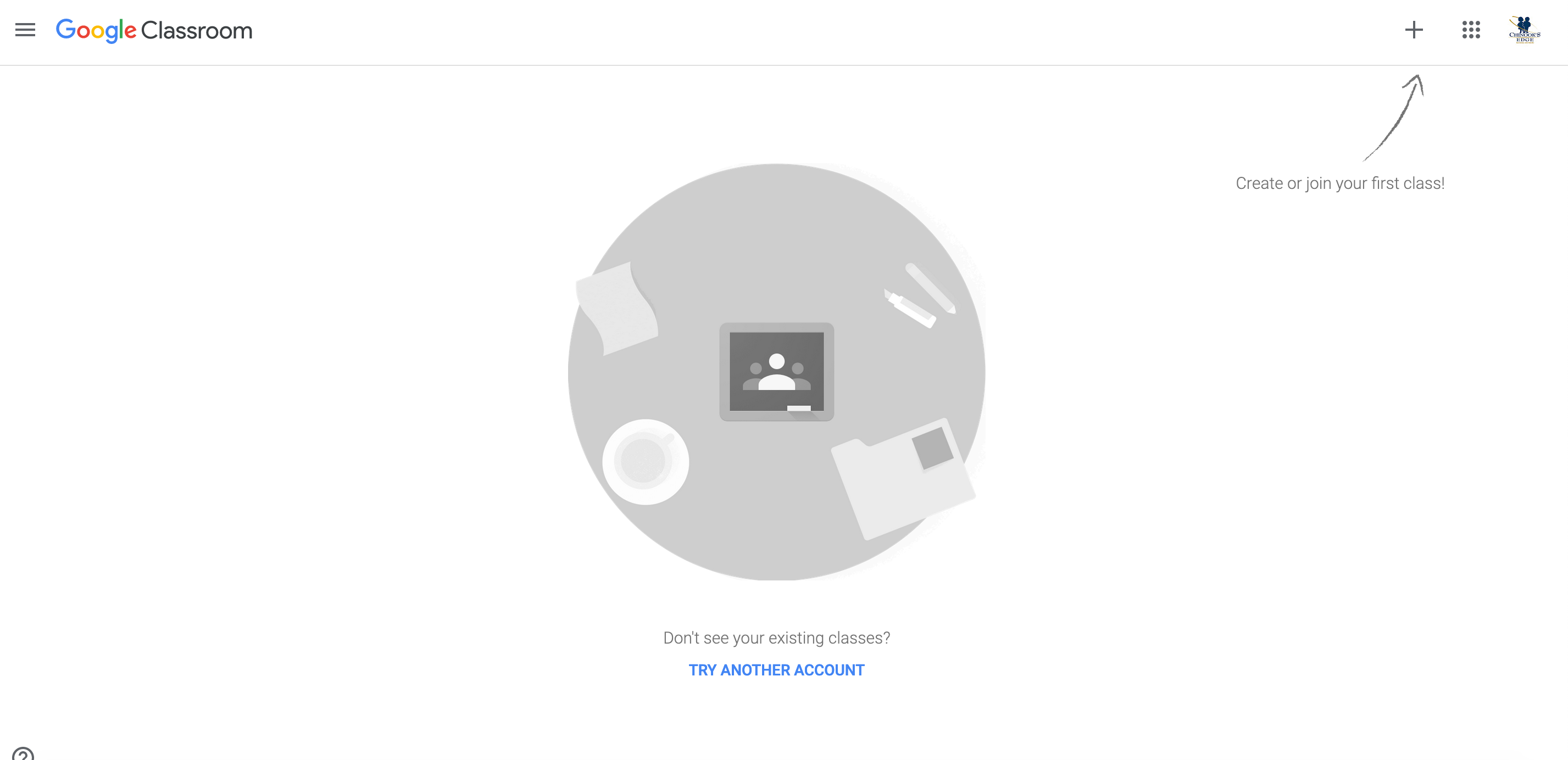
Getting Started
To get started with Google Classroom, navigate to classroom.google.com, or use your “waffle” to locate it.
If you’ve never used Classroom before, you’re likely to see a screen such as to the left of this text.
When you click the blue “Continue” button, you will be presented with a lovely…. blank screen. Don’t panic! If you look carefully, there is an arrow directing you to a plus symbol, right up beside your waffle.
But before you click the +
Please note:
The verbiage of speaking about “Google Classroom” your “classes” and groupings of students can grow confusing quickly. To try to alleviate confusion, we will define our terms as follows:
Classroom – with a capital letter, it is referring to the application called Google Classroom, not your physical classroom.
class – In these modules, class refers to the class you create(d) by clicking the + button as indicated above.
classlist – this is your class list provided to you from your school’s administration. This is 1B or 7C or 9A. We will refer to these as classlists in these modules to try to alleviate confusion.
Adding Your Classes
We’ve only clicked a couple buttons, we haven’t yet created a class and you are already likely facing your first quandry. Some of the things you may be considering right now could include:
- If I teach little kids, do I need to have a separate “class” for each subject?
- If I am teaching junior high and I have three different classlists of Science, should I have one general class, or three – as in one class for each classlist?
You may have other questions as well. These considerations do not have a right or wrong answer. This is the first step of configuring your Google Classroom to meet your personal needs and to enhance the learning experience in your class. You can choose.
The answer is simple. Set your space up the way that makes best sense to you.
Michelle’s Suggestions of Things to Consider:
For Div 1, I would have one class for the kids to keep it simple. As we move through this professional learning content, I will show you how you can separate subjects/topics/themes within the class. Unless you plan to use Classroom to have students submit assignments for grading, one class will suffice for the little people. It’s a SUPERB way to provide websites, materials and other content. Further, it allows them to access the content from school whilst at home.
Our Div 1 students can be so excited about learning, and the use of Google Classroom can allow that excitement to translate to home. When my son was in grade two, he was very excited about a number of online activities they’d done at school, but by the time he arrived at home, he could never remember what the game/site/activity was called. His teacher had built a class website (Google Classroom is WAY easier 😉) and we would go to the website to allow the learning to continue.
For Div 2, you likely should have a “class” for each subject. You are much more likely to use Classroom in a back-and-forth manner. You will provide assignments, students will submit work. It’s not that you’ll use Classroom for everything; but it’s good to start teaching your students how to operate in a digital learning environment. It’s a skill they will need to have as they move into the upper grades and the use of this utility increases. When we are all using the same learning management platform (Google Classroom), students become comfortable “living” in this digital environment, and the amount of teaching students “how” to use Classroom becomes obsolete.
For Div 3 & 4, you have other considerations. Many teachers teach more than one section of the same course. You could set it up that you have one “Social Studies 9” class, and all your social studies students access your course there. It would work, but I would advise against it. I would create 4 classes, one for each classlist. There are a couple reasons for this advice.
- Deadlines. The odds of all four sections of a course having the same dealine is slim. We all know schools are complicated with assemblies, sports, special events, stat holidays, collab days…. Having a separate classroom space for each group of students gives you maximum control of deadlines.
- Google Classroom sorts students alphabetically. Having more than one classlist in there feels like it would be frustrating on the teacher end of things. Having just one classlist in each class makes it easy for you to keep an eye on student work, and cross-reference against your gradebook/Powerschool and any other organizers you choose to use in your profession.
- When you issue an assignment, Google Classroom makes it easy to post the identical assignment to multiple classes. All you need to do then is tweak the deadlines in each classroom.
Let’s Do it!
Click the + and create your first classroom.
Then do it again! Do it as many times as you need to have the spaces laid out that you will use this school year!!
- Don’t worry about the order your create them in; you can move them around later. Easily.
- You can change the names of them later, so if you start with one naming convention, then want to change your mind, that can totally happen.