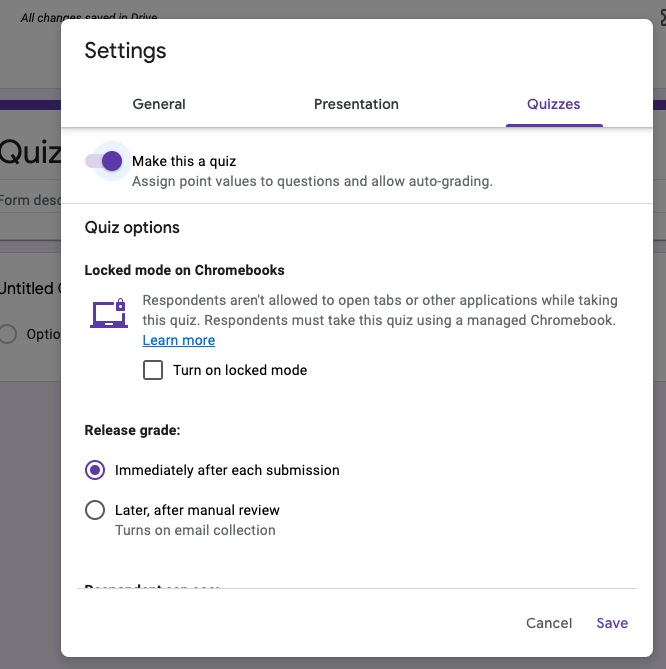If you start your Form creation by visiting forms.google.com, one of the choices there is quiz. If you select that template, the quiz button will already be toggled for you.
If you start a new form by going to the “waffle” then you’ll need to toggle the quiz button.
An important thing you may want to know because it will save you a heap of time is – – – you can import questions from one form into another form – which means that the more you use forms, the more robust it becomes as a tool for you in your classroom.
To make a form a quiz, you will need to go into the settings of the form, which as always, is the gear icon.
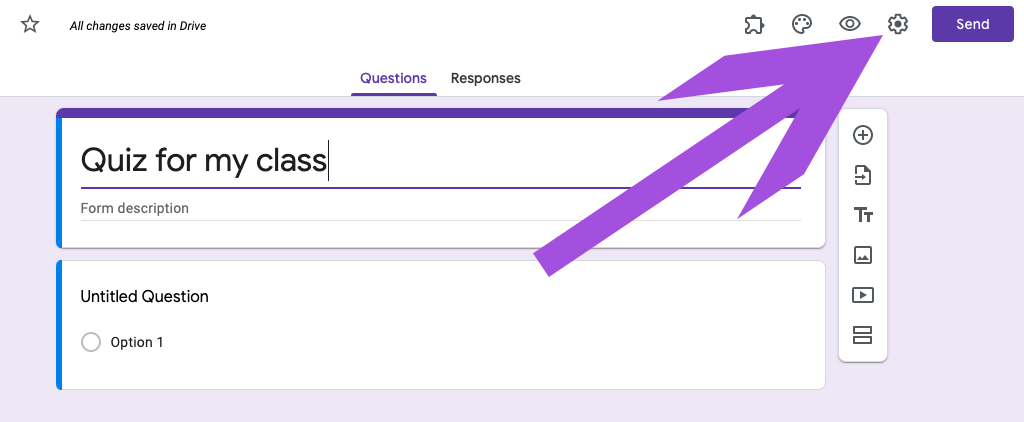
Once you’ve clicked on the gear, you will see that you have a fair number of controls, all of which we will cover in these modules. For the time being, we are just looking at the toggle that allows you to make it a quiz. Once you toggle that on, you will be able to input the correct answer for each question on your quiz.
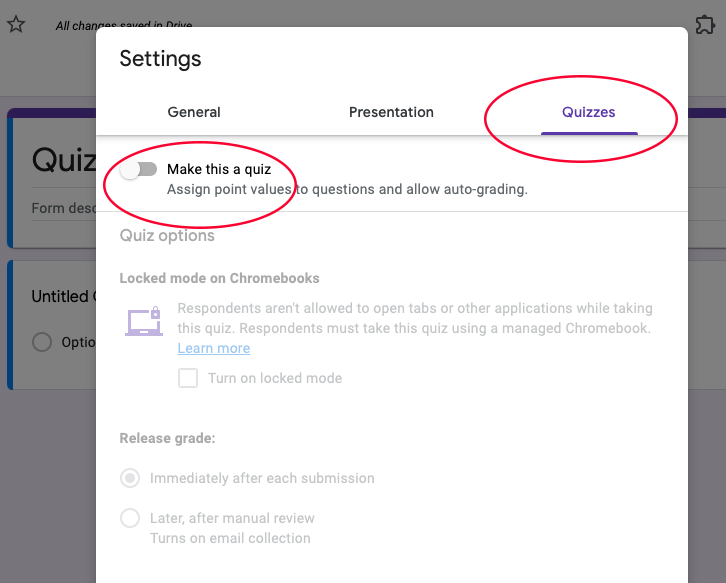
Turning on the quiz toggle will make the other options active, but you really don’t want to do those actions until the form is done, and you are ready to send it to students; presumably through Google Classroom, though you may have established a different means of distribution to your students, and that is completely okay! For example, checking off “locked mode” will lock you out of some options as you create, so leave all the other choices for the moment.