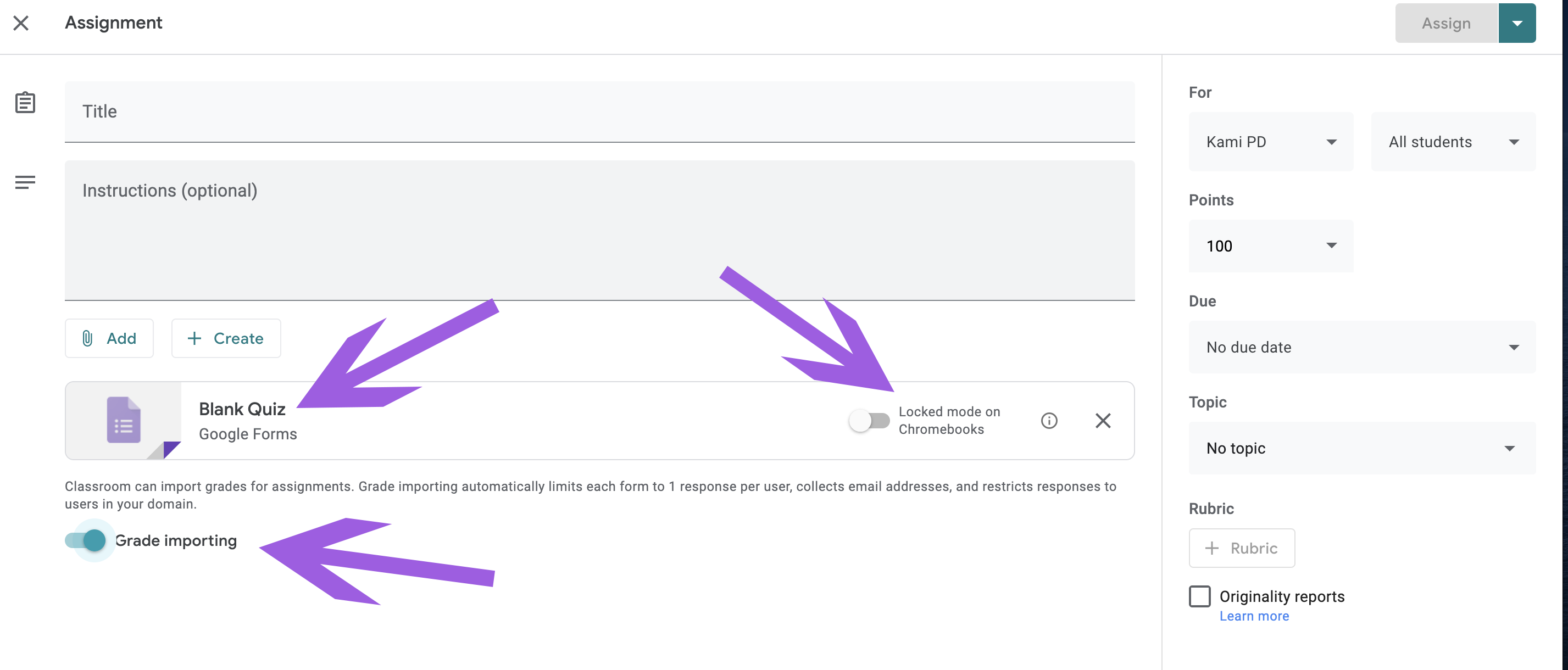How does Google Classroom play into this?
…as in how do the automated grades end up in classroom?
Well, it happens with the click of a couple buttons. Let’s take a look. We start in Classroom, in the classwork tab…
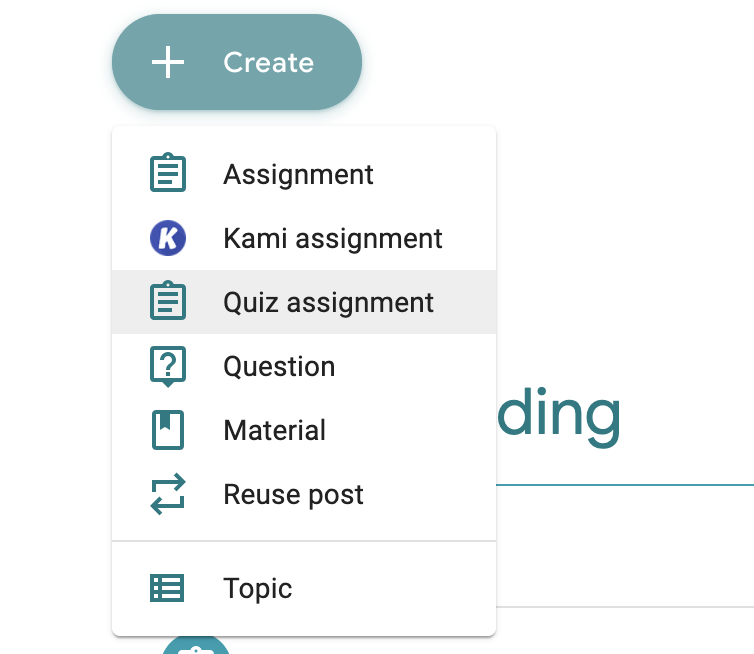
The act of connecting the form into Google Classroom occurs when you create a “Quiz Assignment” for your class. When you click on this choice, Classroom will open the familiar assignment tab, but it will contain a blank form in the links area, and that form will be preset to have the quiz button toggled for you. You can create a quiz in that space, or you can remove the blank one and attach the one you have already created. It’s up to you.
In the image below you will note a few key elements. First, you see there is a blank quiz attached as previously mentioned. Either create your quiz there, or remove that one and attach your pre-prepared quiz.
The second arrow is drawing your attention to “locked mode” for chromebooks. This locks the Chromebook, preventing students from opening other tabs for the purposes of cheating on your test.
Finally, the bottom arrow is drawing you attention to the grade importing toggle. It is automatically set to import your grades by default when you choose a quiz assignment.
Bottom line – when you assign the Forms quiz in Classroom, you have the option for the auto-graded quiz to import your students’ results into your Classroom gradebook.