Anytime that we, as teachers, can help students build the skills they need to achieve independence, we are on the right track. There will always be a handful of kids who struggle with literacy and reading, and it’s nice when we can teach them to use a tool that will exist outside the four walls of our schools.
Chrome has a text to speech tool built right into the Chromebook. That means that after they leave CESD, students don’t need Kami or Read & Write to be able to have access to a reader. We have to enable the “Select to Speak” feature on our chromebooks to make this work.
To do this…
- Click the clock in the bottom right hand corner of your Chromebook screen.
- Click on the settings gear.
- Scroll all the way to the bottom of the screen
- Click “Advanced”
- Scroll all the way down again
- Look for the category “Accessibility” (You could also search for it at the top of your screen)
- Click on “Manage accessibility features”
- Toggle the button “Enable “select to speak”
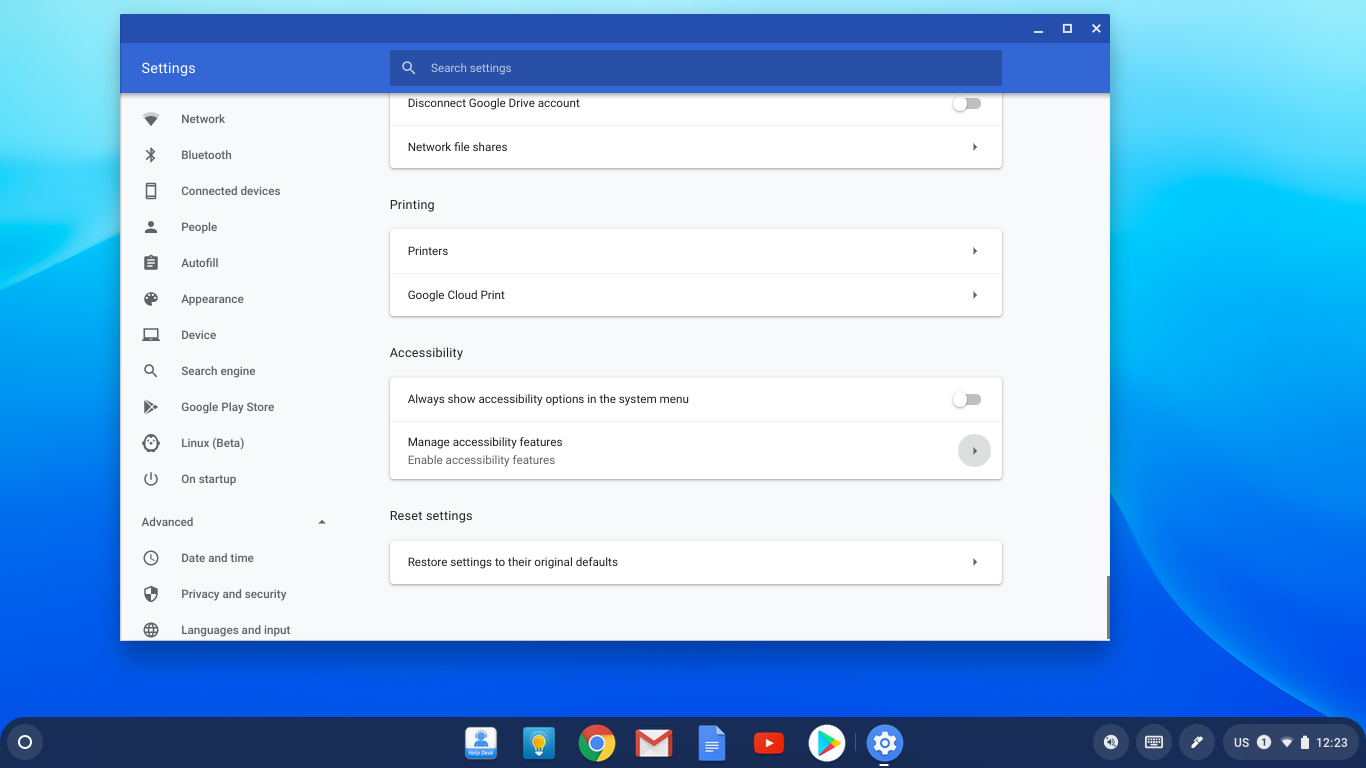
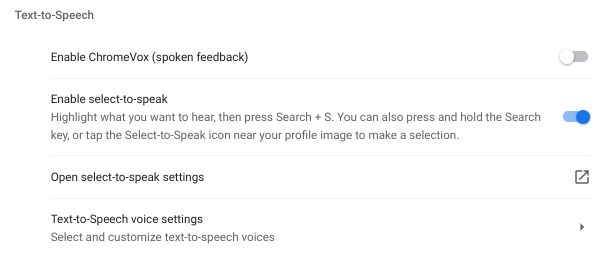
You can see in the above screenshot that you can customize the text to speech voices and settings there as well. You don’t need to click save, it’s done automatically.
Making it Work
Now that you have turned that on, go to a website. Any website. Pretend you are one of your students and you are doing a research project. Then do this:
- Highlight a section of text on the website.
- Press the “search” button (it’s where we would expect a capslock key to be)
- While pressing the “search” button, press the “s” key as well.
- You may have to give it a few seconds, but your Chromebook will read the selected text aloud to you.