When you click the [T] icon to begin typing, a cursor will appear on the .pdf file you have open. A new toolbar will appear at the top of the screen, and it should look familiar; it’s just a basic wordprocessing toolbar. However, if you look carefully, you will see the microphone image. The universal icon that lets us know we can speak to the device and it will transcribe our words. The same microphone Apple uses for Siri on their mobile devices.
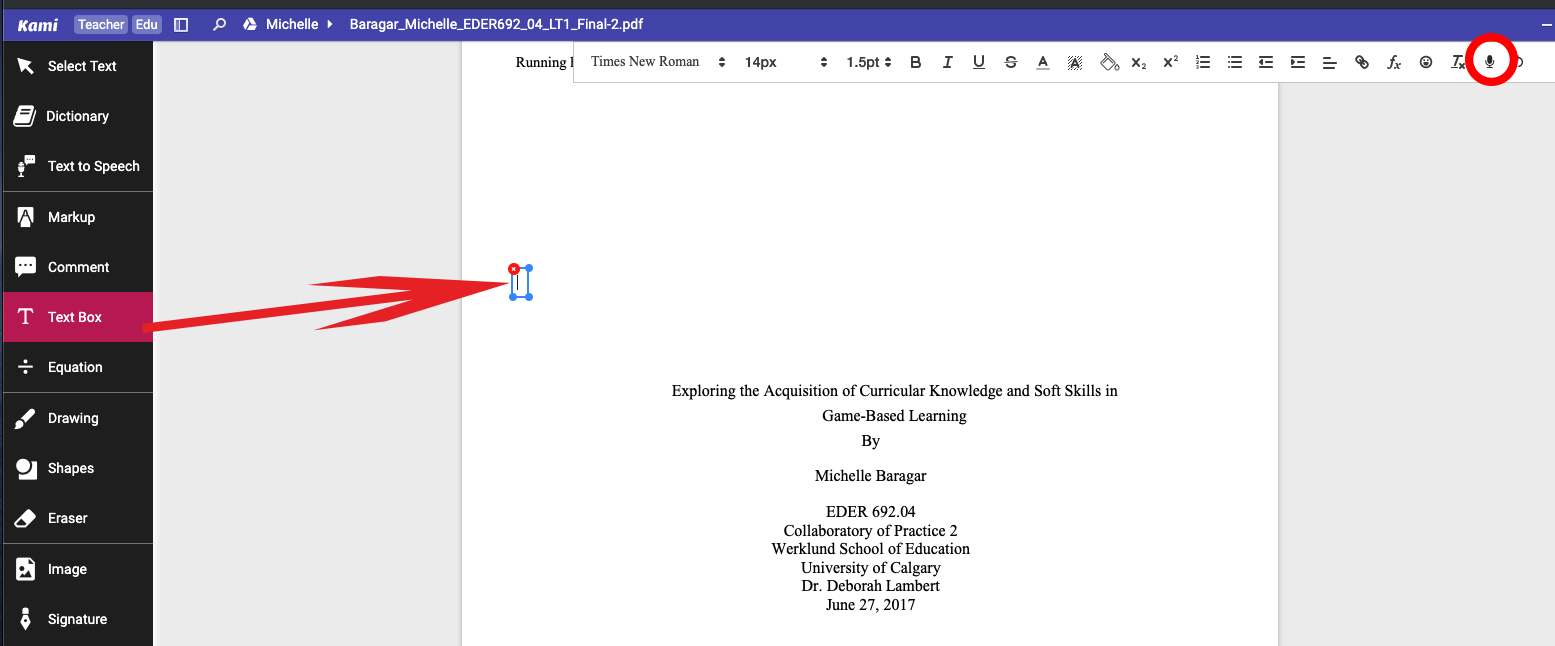
When that button is clicked, the student may speak their answer, and Kami will record their words. Teachers using Kami in this capacity in their classrooms report that it is quite accurate at picking up the words the students are saying.