So, I installed Kami. I did everything like you said through these modules, but when I open a .pdf file, it still opens with Read & Write. I don’t get to choose from the “open with” menu that you showed a couple lessons back.
The good news is that extensions are like light switches. They can be turned on and off. So we are going to turn off your Read & Write .pdf extension to force your Chromebook to give you the choice for Kami. Some folks have set Texthelp .pdf reader to be their default. We’re going to override that now.
To do this. You’re going to click the kebab menu (the three stacked dots) up by your profile picture on this screen.
Kebab -> More Tools -> Extensions
That will take you to a screen that shows all the extensions you have ever installed to your @cesd73.ca Google account. You can switch off ones you never use (your Chromebook will speed up) and you can delete ones that you feel you never will use. (You can always get them back by returning to the Chrome Store).
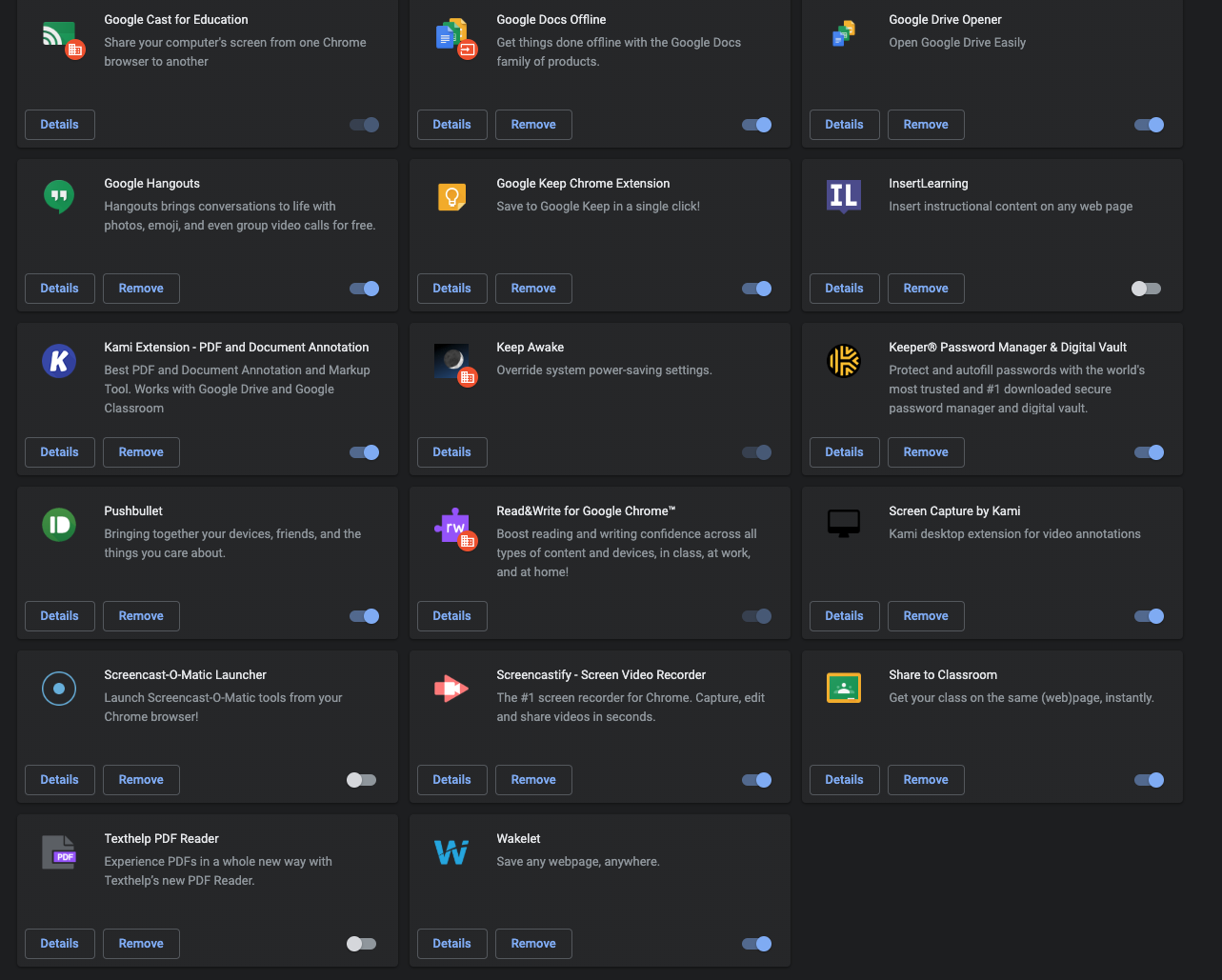
Texthelp PDF Reader
This is the extension you may need to switch off. You can see that mine is in the "off" position.
Read & Write
The actual Read & Write extension does not seem to interfere. It can likely remain switched on.
There is no “save” button on the extensions screen. Just close out of the screen and your changes will be activated.
Now if you return to your Google Drive and open a .pdf file, you should have the “open with” choice presented as you’ve seen in earlier lessons here.